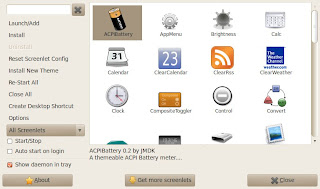
Have you ever wondered or envied the sleek looking sidebar Microsoft Windows Operating System has? This and other eye candies that come in other operating systems can be found in Linux systems as well. If you are using Ubuntu and want to have some of the many useful and fun gadgets as Vista or 7 does, then here is quick way to do it. There are numerous softwares that help you accomplish your need such as gDesklets. But for better looking graphics, numerous gadgets, friendly user interface, wide customization, you will not go wrong with Screenlets.
INSTALLING SCREENLETS:
You can either install Screenlets from Add/Remove...(Software center in Ubuntu 9.10) tab in Application menu or download it from www.screenlets.org.
INSTALLING FROM UBUNTU SOFTWARE CENTER:
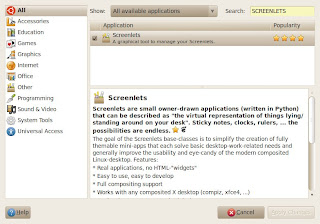
1.go to application > Add/Remove... or Software Center
2.on the search bar, type Screenlets
3.-(in Add/Remove...) when application is shown below on the Application field, check mark the application.
-(in Software Center) when application is shown click install.
4.The download will then start and complete.
INSTALLING FORM WEBSITE:
1. Go to www.screenlets.org
2. Click Downloads
3. And choose your respective source. For Ubuntu click on “Deb”
CONFIGURING SCREENLETS:
Now you can find the program in Application > Accessories > Screenlets. Now as you click, a window(Screenlets Manager) will appear containing all the screenlets or gadgets. Double click a screelets or check start/stop on the left side of the Screenlets Manager. Once you have started a gadget, you can right-click, select properties and configure the gadget. You can also configure the Screenlets to startup as computer starts.
IMPORTANT SCREENLETS:
Sidebar:This acts as the platform for other screenlets. This screenlets can be docked on any side of the desktop. Important feature of this screenlet is that other screenlets can be kept above it, and the size of the gadget kept on it will automatically resize as need.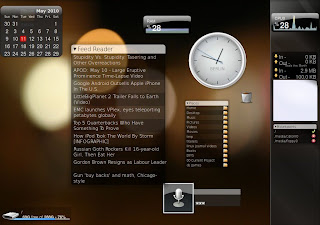
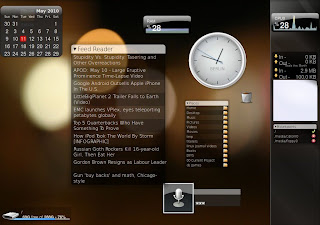
Sensors: This screenlets shows cpu usage, ram usage.
Trash: This acts as a trash/recycle bin.
Notes: This acts as a note on desktop.
Calender: This shows current month calender on desktop.
ClearRSS: This gives RSS feed.
Clock: This shows a beautiful analog clock on the desktop.
Diskusage: This is a gadget for showing hard disk usage.
Quote: This shows quote per day or time interval set by user.
Places: This list the shortcuts to folders.
Battery: This shows the battery level in laptops.
Downloading other screenlets is up to you. You can click Get more screenlets on Screenlets manager or visit the official site of the program www.screenlets.org .
No comments:
Post a Comment